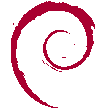A Speedy Bondi
Adventures in installing flash storage in a 1998 iMac G3
About a decade and a half ago I purchased my first personal desktop computer: a 1998 iMac G3 Bondi Blue (revision B so far as I can tell) that I found at a garage sale for $50. I’ve held onto it ever since despite several moves; playing games, building websites, messing around with the software, and taking apart and rebuilding it countless times. It’s capable of running early versions of MacOS 10, but I’ve tended to prefer keeping it on MacOS 8.6 for the sake of nostalgia. Picture of a Bondi Blue iMac, for reference
A couple of years ago I was using the iMac to digitize cassette tapes for my parents (as it was the only machine I had at the time with dedicated stereo audio in) when I got a warning telling me that my hard drive was too slow to keep up. A couple of hard drive diagnostics confirmed that after many years of service the hard drive was finally reaching the end of its life. Fueled by my desire to keep my beloved iMac and my nostalgia alive and a general love of tinkering, I resolved to upgrade the hard drive to the best option that I could find.
Some research revealed that the maximum disk size supported for internal drives in my device is 120 GB, so that was my target. I decided that I also wanted to upgrade to flash storage for extra swiftness. I eventually decided to get the 120GB Mercury Pro Legacy 3.5" IDE/ATA SSD Internal Drive Kit from Other World Computing, which promised compatibility with the G3 iMac and transfer speeds well above the maximum throughput of the EIDE connector that would be attaching it to the rest of the machine. The SSD and adapter that I purchased for my iMac
Once I received the new SSD I connected it to the iMac externally using a USB-SATA adapter, formatted the drive as Mac OS Extended format (also known as HFS+), and copied the entire contents of the internal spinning drive onto the new SSD.
Disassembling the iMac is a fairly straightforward process once you’re used to it, although the first step after loosening the captive screw on the back can be intimidating—the official service manual instructs you to remove the outer casing by pulling the handle up and towards you with an abrupt tug. This is how I’ve always done it, but it is a rather violent action (a couple of the plastic clips have undoubtedly suffered from it) and I can understand using a much more careful approach.
Inside we find the guts of the machine, and we can pull out the logic board/mass storage chassis after removing a couple screws and carefully disconnecting the visible cables. From there you can remove the CD-ROM drive by pushing it back and then up, revealing the hard drive for us to replace. The guts of an iMac G3 separated from its screen and case
I had high hopes once the new SSD was in place and the iMac closed back up, and was full of hope while I plugged it in and pressed the power button.
My hope was quickly dashed by the iMac’s firmware, which absolutely refused to recognise the SSD as a startup disk. I tried restarting a couple of times (no dice), I tried switching back to the original hard drive to confirm nothing else had broke (it hadn’t), I tried installing different versions of MacOS from scratch using a CD (still no luck), I tried formatting the SSD from several different versions of MacOS (also not the problem), I even tried proding around in OpenFirmware to troubleshoot and see whether I could convince it to cooperate (I could not).
Is there a way to make the SSD work? I don’t know! Certainly not that I could find! And I put a lot of time into looking.
I considered getting a new spinning drive but nobody’s making EIDE drives anymore, and the old stock that does exist is more than likely to succumb to the same issues that I was currently seeing with my existing hard drive. However, I did find another potential solution while searching valiantly for ways to get the SSD to work: many glowing reviews from people who had replaced old IDE drives with CompactFlash cards. A CompactFlash card for reference
Emboldended by this new opportunity, I ordered a 128 GB CompactFlash drive and adapter and waited eagerly for them to arrive.
And arrive they did.
After formatting the new card I once again disassembled by iMac, removed the SSD of disappointment and frustration, and replaced it with the new CompactFlash card. One more quick assembly and I was ready to test it out.
I am very happy to report that it worked seamlessly. It booted successfully on the first try and is noticably snappier when loading from the disk. I’ll include a side-by-side comparison of boot times at the end for you to see the difference. Only 120GB of the actual 128GB capacity are available, which was expected.
Here are some results from MacBench 5.0 to show the boost in disk speed, all using the 1024K disk tests:
| Old Drive | New Drive | Improvement | |
|---|---|---|---|
| Sequential Read | 13,237 kbps | 15,041 kbps | 13.63% |
| Random Read | 12,161 kbps | 15,087 kbps | 24.06% |
| Sequential Write | 13,346 kbps | 14,077 kbps | 5.48% |
| Random Write | 13,287 kbps | 13,756 kbps | 3.53% |
The CompactFlash card I got promises speeds up to 160MB/s, but the resulting ~14-15MB/s is to be expected because the EIDE bus can only handle up to 16MB/s and we’re also limited by the CPU and memory. Overall, I’m quite pleased with the increase of performance and the extra life that I’ll now be able to get from my iMac.
There are some tradeoffs of using a CompactFlash card for storage, the main one being that CompactFlash has a limited number of writes that it can handle before it kicks the bucket. I’m not too worried about this because I don’t do many write-intensive tasks on the iMac, I have backups in place, and when the time comes to replace the CompactFlash card I know that it will be easy to find and easy to do.